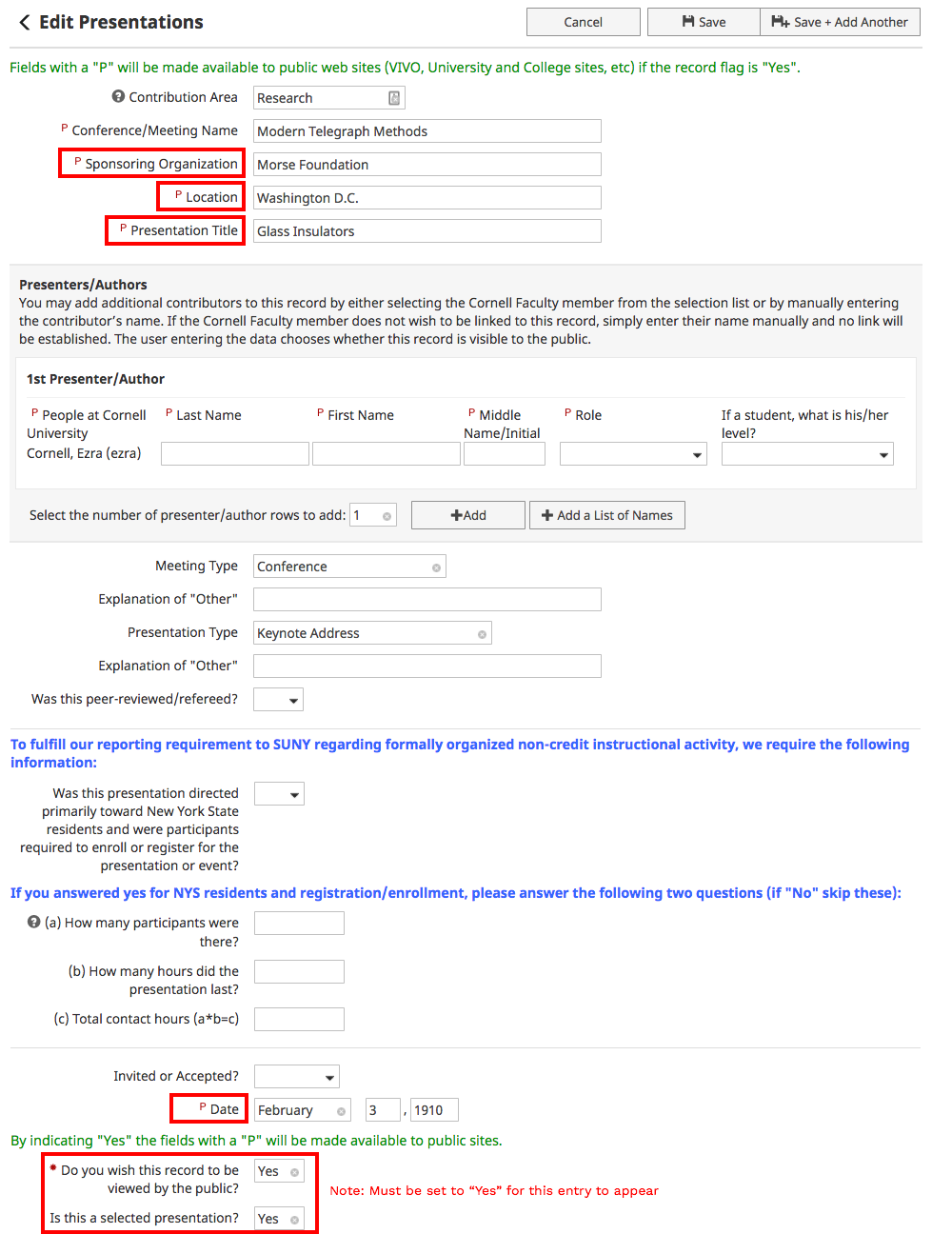The Following sample profile contains interactivity to indicate how to update sections of your data in Activity Insight that will appear online. Hover over a section and click on the yellow indicated area to view details regarding the data. Updating data in the Activity Insight system will automatically flow through to you public profile the following day.
If you need to publish an immediate change please notify calsweb@cornell.edu and the change will be expedited.
The Name field is as it appears in the Cornell University directory. If you wish to override this you can do so by logging into Activity Insight and selecting:
General Information -> Personal and Contact Information
Enter your name in the 'Preferred Full Name' field.
Field shown below in the red outline

With the implementation of Workday, the Faculty/Staff Rank field (located in Administrative Data - Academic Year Data) does not currently update automatically with changes in rank. Please contact Dianna Burger (dhb226@cornell.edu) to request a correction.
If you have an alternate title that you would prefer to use you can do so by using the 'Alternate Title (if any)' field below. Whatever you enter into this field will display as your only title on your profile page, please be sure to capture your official title as well. As an example if you were to enter Professor; and Chair that would display as:
Professor
and Chair
With the semicolon forcing a line return if desired.
General Information -> Personal and Contact Information
Field shown below in the red outline
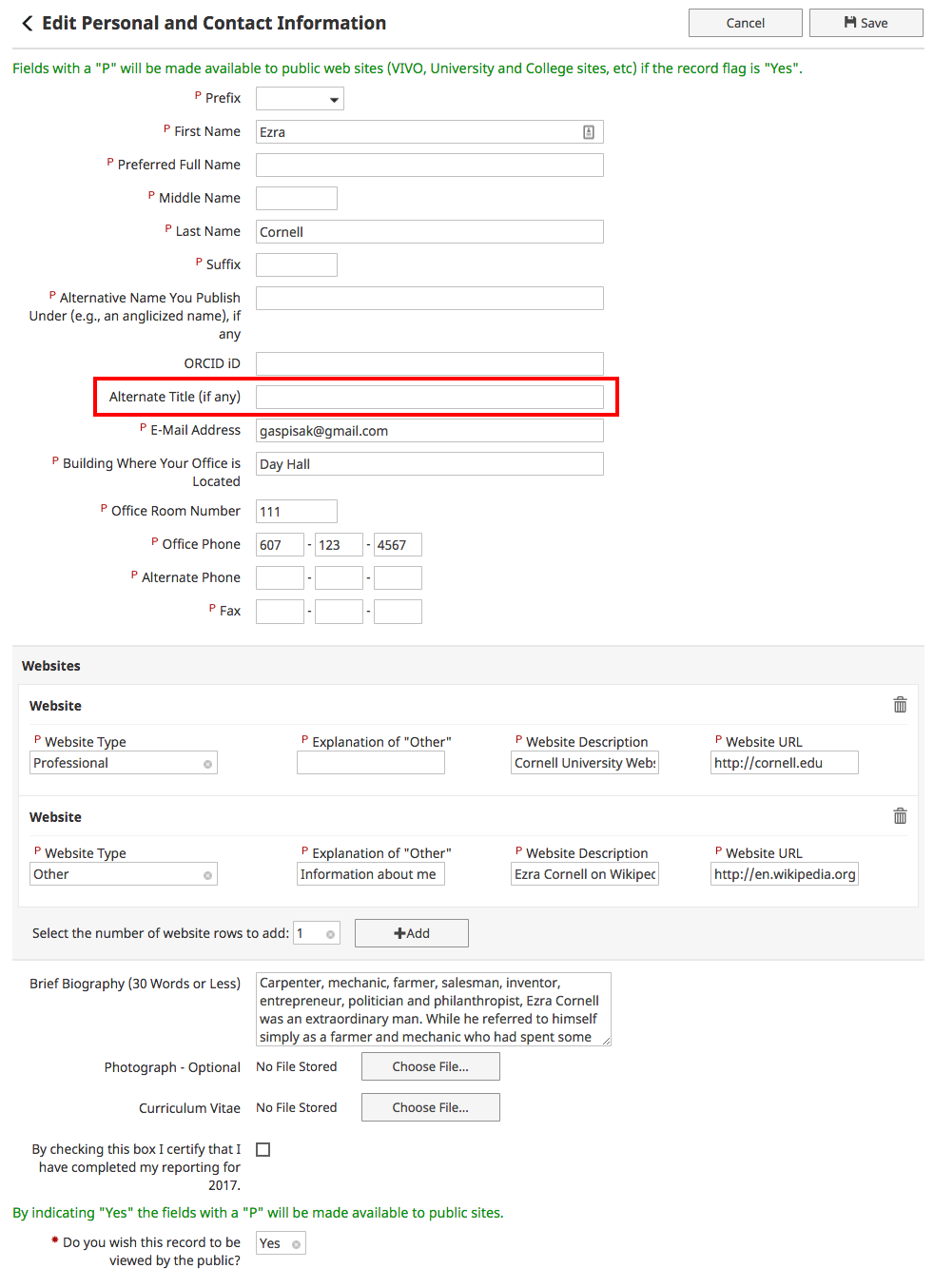
To update your profile image, contact your department web editor. They can upload a new image for your profile page. Although you can upload an image into Activity Insight, this will not update you website profile image - Activity Insight does not have a web service to support this. Images on your web profile are updated using the Drupal CMS that supports your web content.
To edit this field login to Activity Insight and selecting:
General Information -> Personal and Contact Information
Update the content in the fields shown below in the red outline
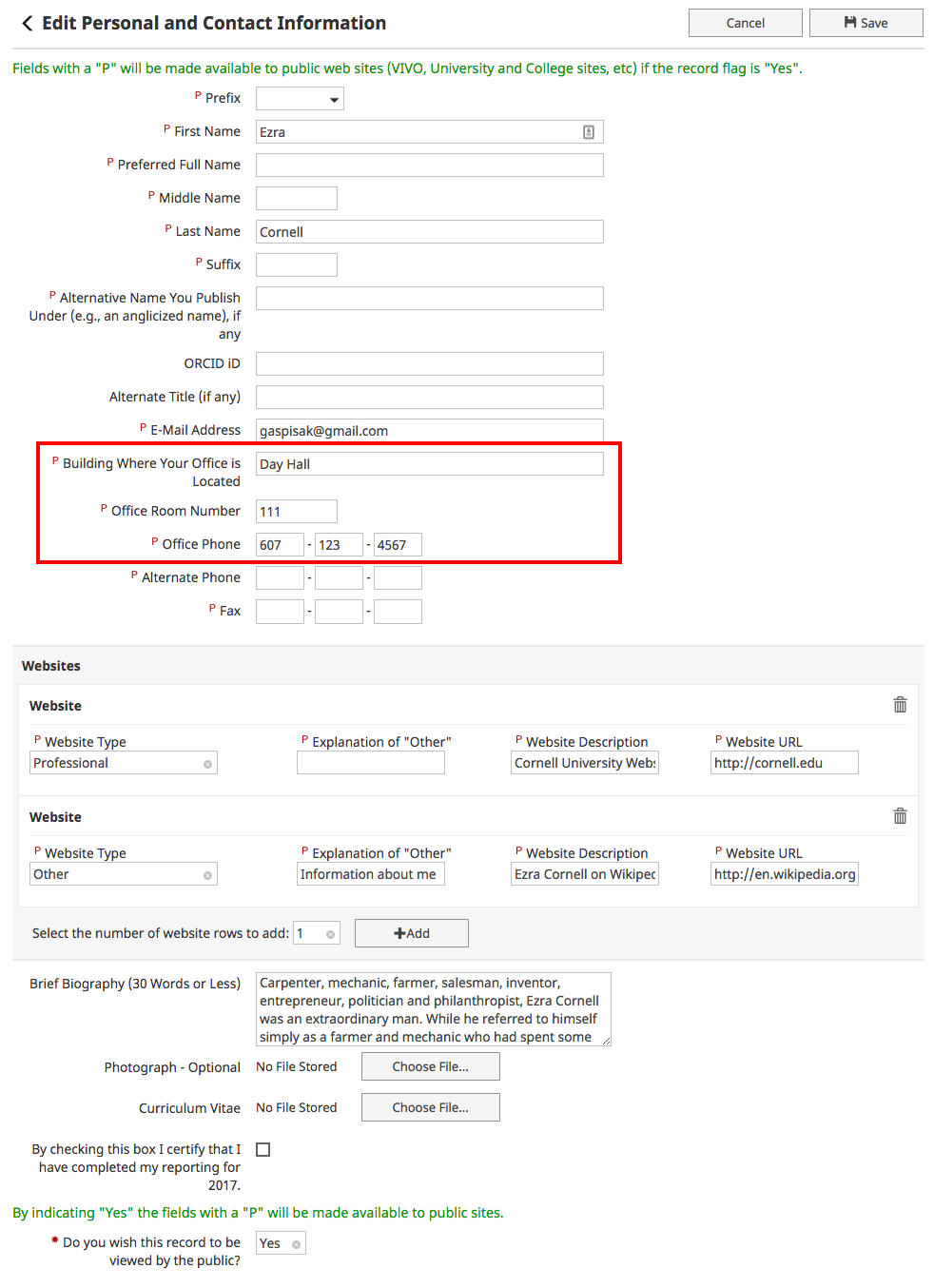
The Email field is as it appears in the Cornell University directory. If you wish to override this you can do so by logging into Activity Insight and selecting:
General Information -> Personal and Contact Information
Enter your preferred email address in the 'E-Mail Address' field.
Field shown below in the red outline
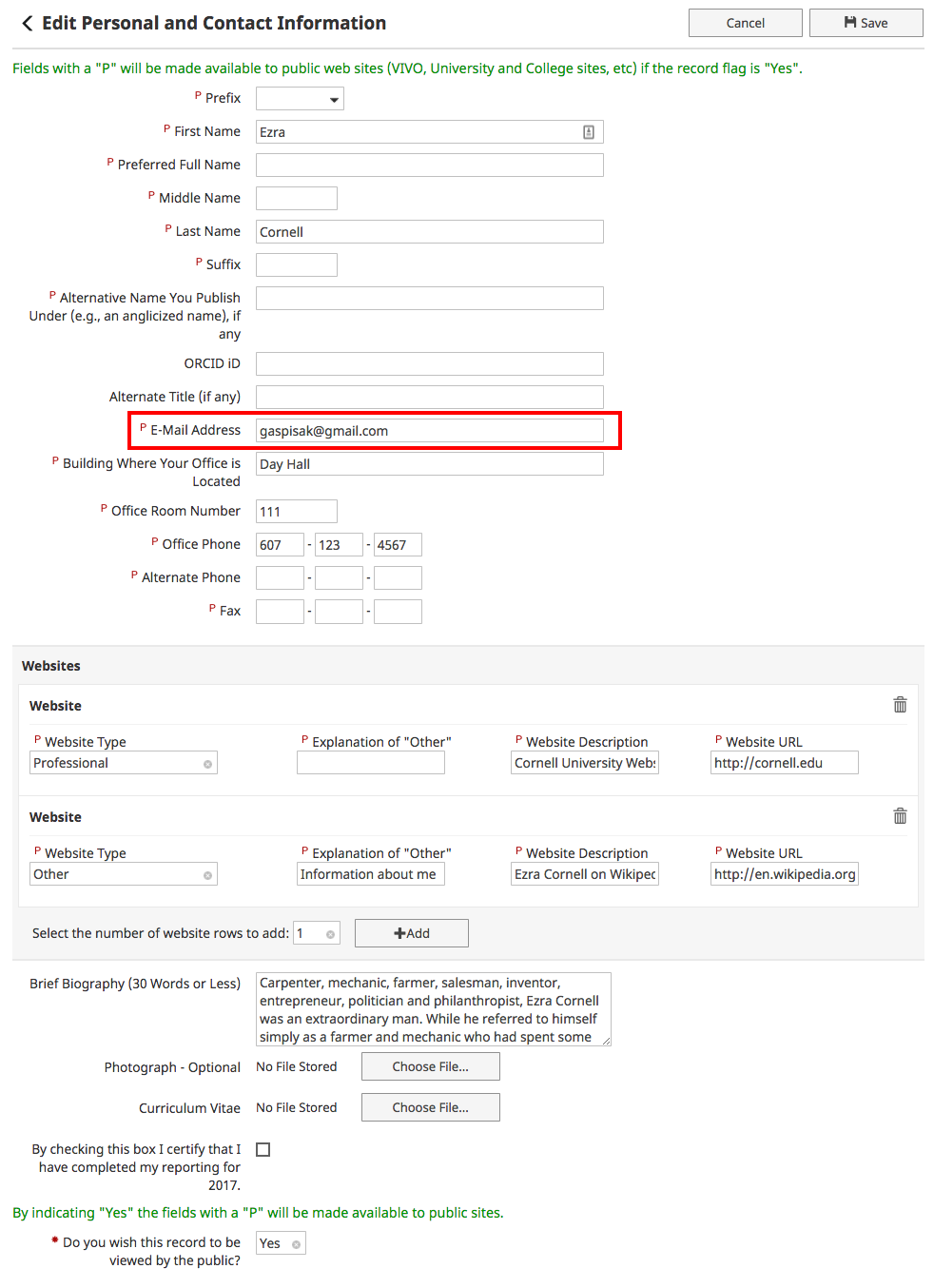
The Departments Field is not editable at this level. Please contact Dianna Burger (dhb226@cornell.edu) for assistance.
The Areas of Expertise field is a combination of content from the following 3 main menu options: Teaching Statement, Research Statement and Extension/Outreach Statement.
From the any of the above landing pages you can either add a new record or edit an
existing one. The samples below show the forms you will be presented with while editing
or adding a new record.
To edit this field login to Activity Insight and select one of the above and add a keyword to the field shown.
Fields shown below in the red outline
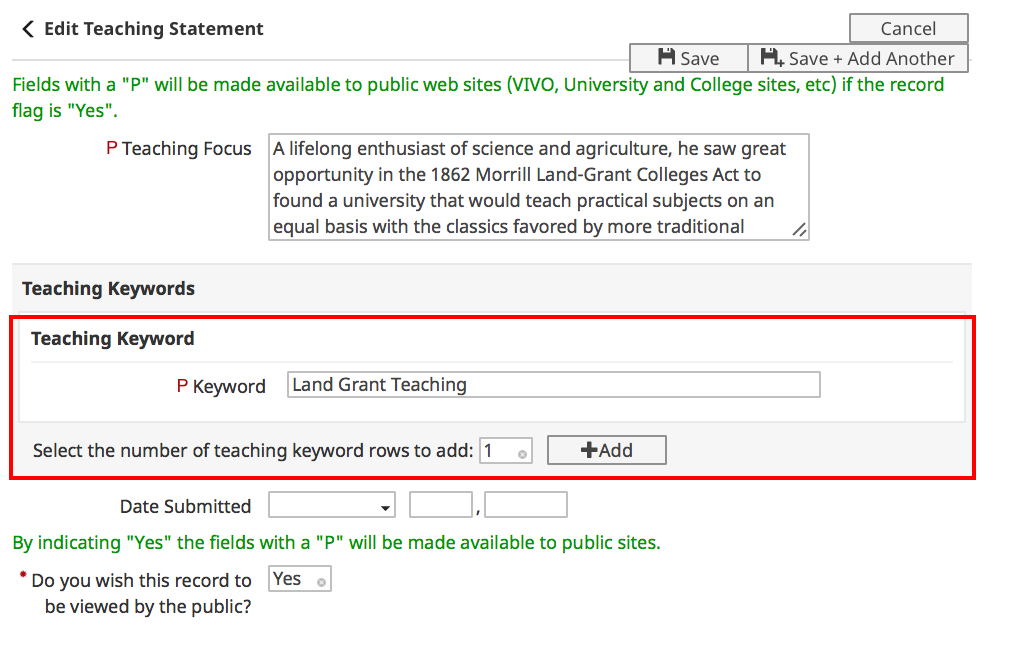
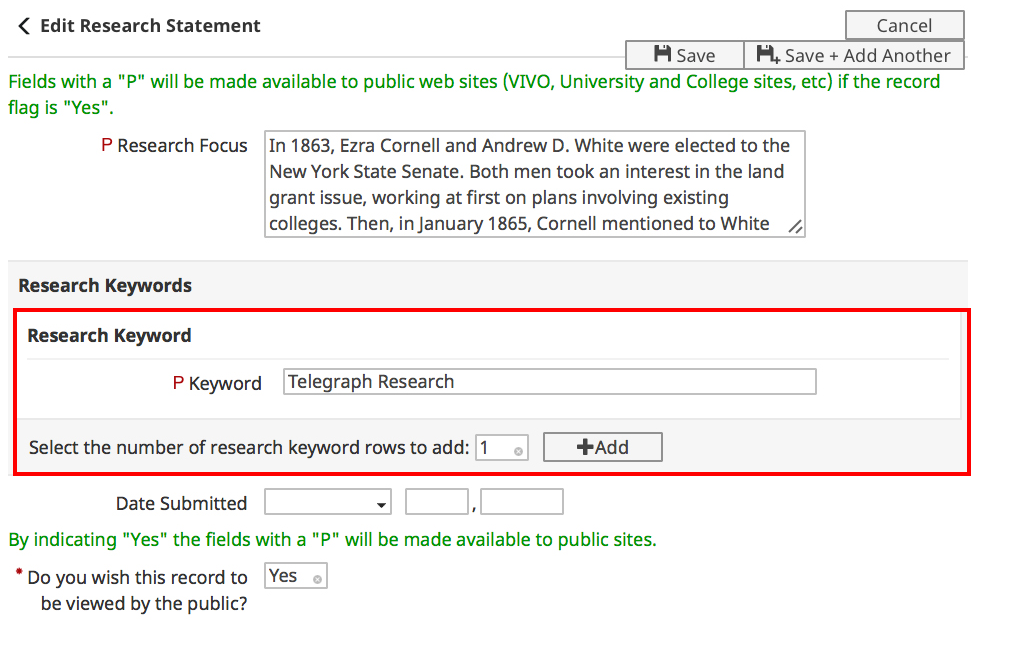
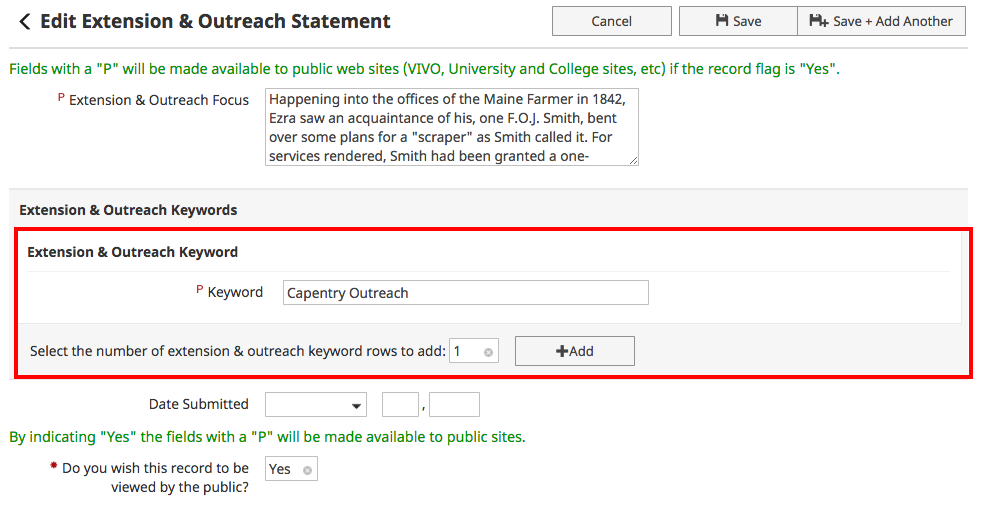
The Graduate Fields data is editable if you have a record listed. If you do not have a record listed, please contact Dianna Burger (dhb226@cornell.edu) for assistance.
To edit this field login to Activity Insight and select:
Teaching -> Graduate Field Membership
Update the Graduate Fields section by making edits to the section in red.
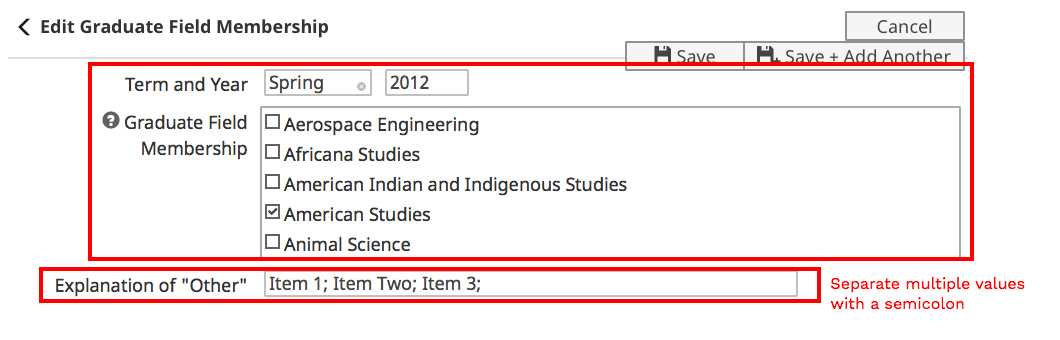
To edit this field login to Activity Insight and select:
General Information -> Education
From the Education landing page you can either add a new record or edit an existing one. The sample below shows the form you will be presented with while editing or adding a new record.
Fields with a red outline below will publish to your web page profile.
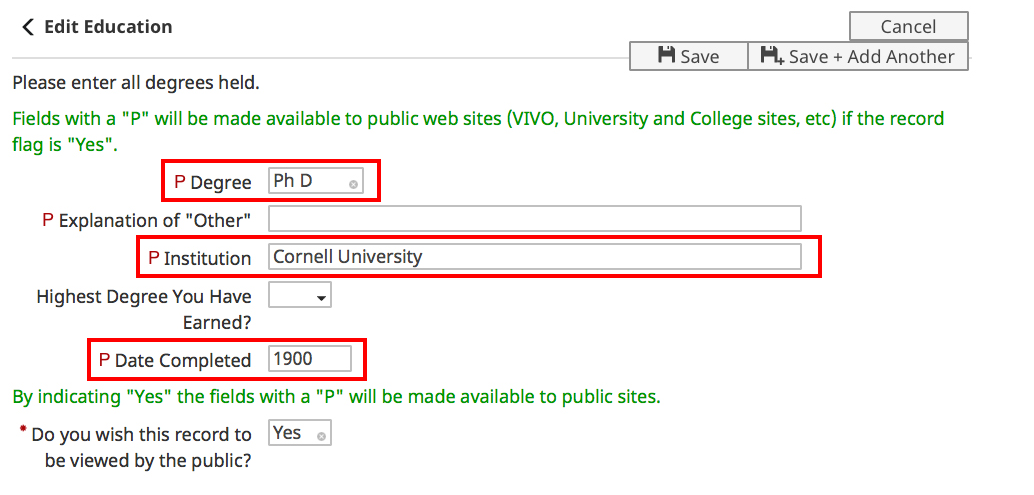
To edit this field login to Activity Insight and selecting:
General Information -> Personal and Contact Information
Update the content in the 'Brief Biography' field shown below in the red outline
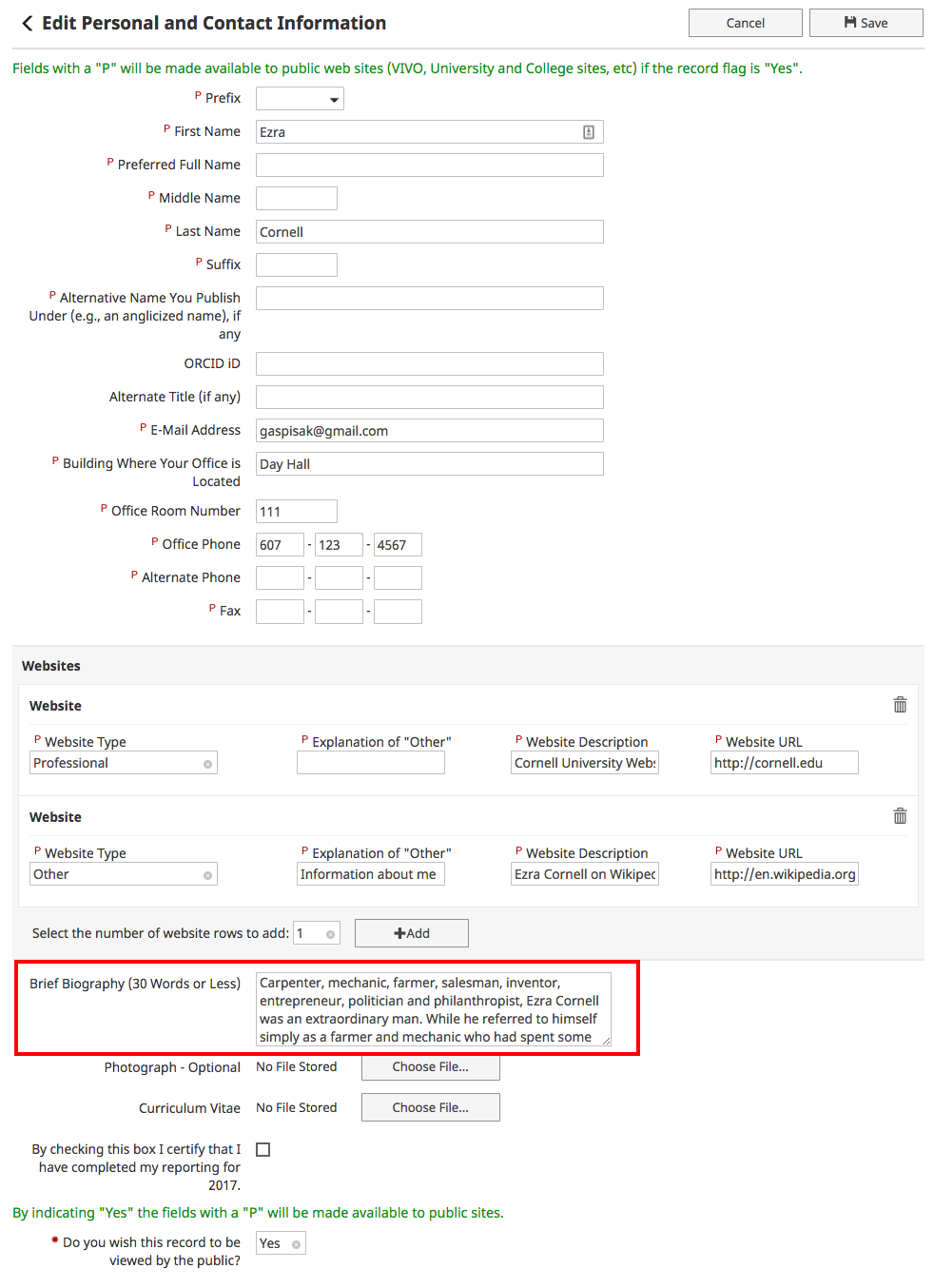
To edit this field login to Activity Insight and selecting:
Research -> Research Statement
From the Research Statement landing page you can either add a new record or edit an existing one. The sample below shows the form you will be presented with while editing or adding a new record. This will only appear on your web profile if "Yes" has been set for "Do you wish this record to be viewed by the public?" This setting appears near the bottom of the screen.
Update the content in the 'Research Focus' field shown below in the red outline
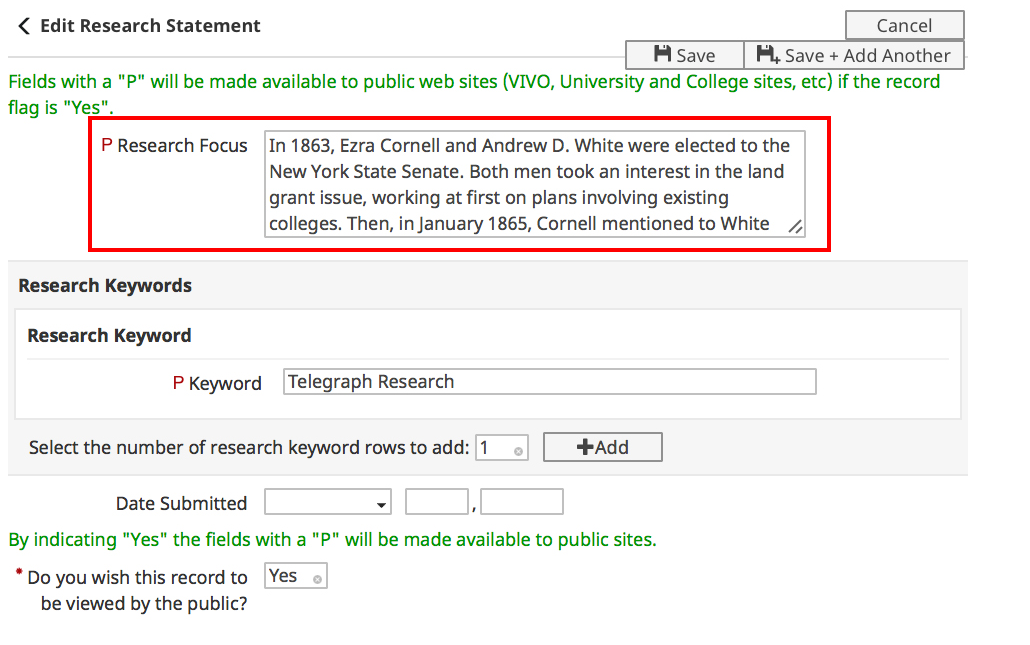
To edit this field login to Activity Insight and selecting:
Extension/Outreach -> Extension & Outreach Statement
From the Extension& Outreach Statement landing page you can either add a new record or edit an existing one. The sample below shows the form you will be presented with while editing or adding a new record. This will only appear on your web profile if "Yes" has been set for "Do you wish this record to be viewed by the public?" This setting appears near the bottom of the screen.
Update the content in the field shown below in the red outline

To edit this field login to Activity Insight and selecting:
Teaching -> Teaching Statement
From the Teaching Statement landing page you can either add a new record or edit an existing one. The sample below shows the form you will be presented with while editing or adding a new record. This will only appear on your web profile if "Yes" has been set for "Do you wish this record to be viewed by the public?" This setting appears near the bottom of the screen.
Update the content in the 'Teaching Focus' field shown below in the red outline
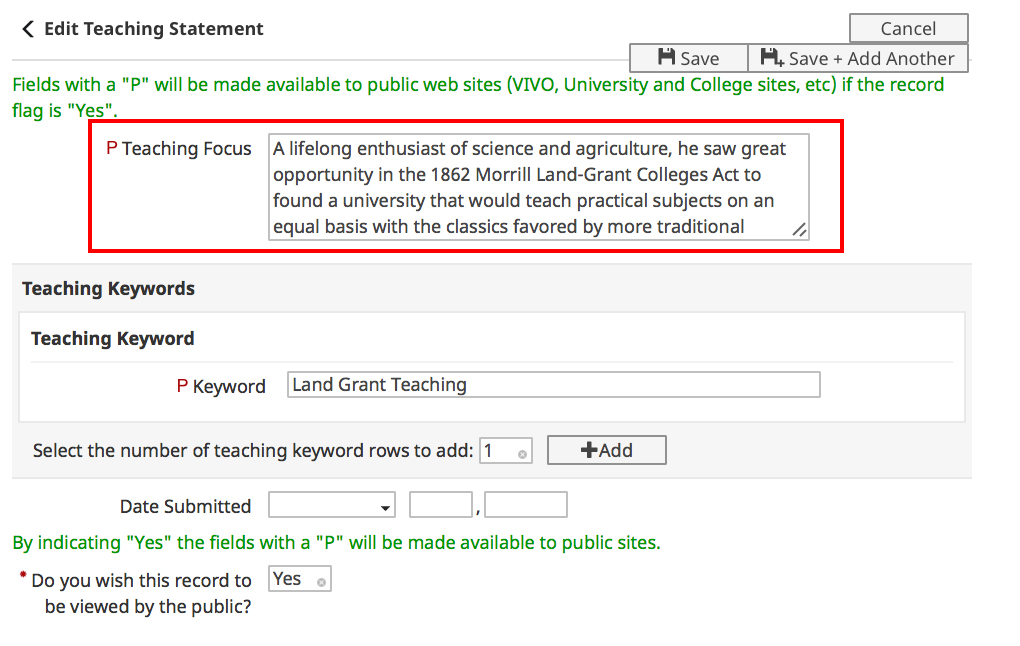
To edit this field login to Activity Insight and selecting: General Information -> Personal and Contact Information add new URLs by filling out the Websites section below.
Important: Enter text in the Website Description field, this will become the hyperlink.
Field shown below in the red outline
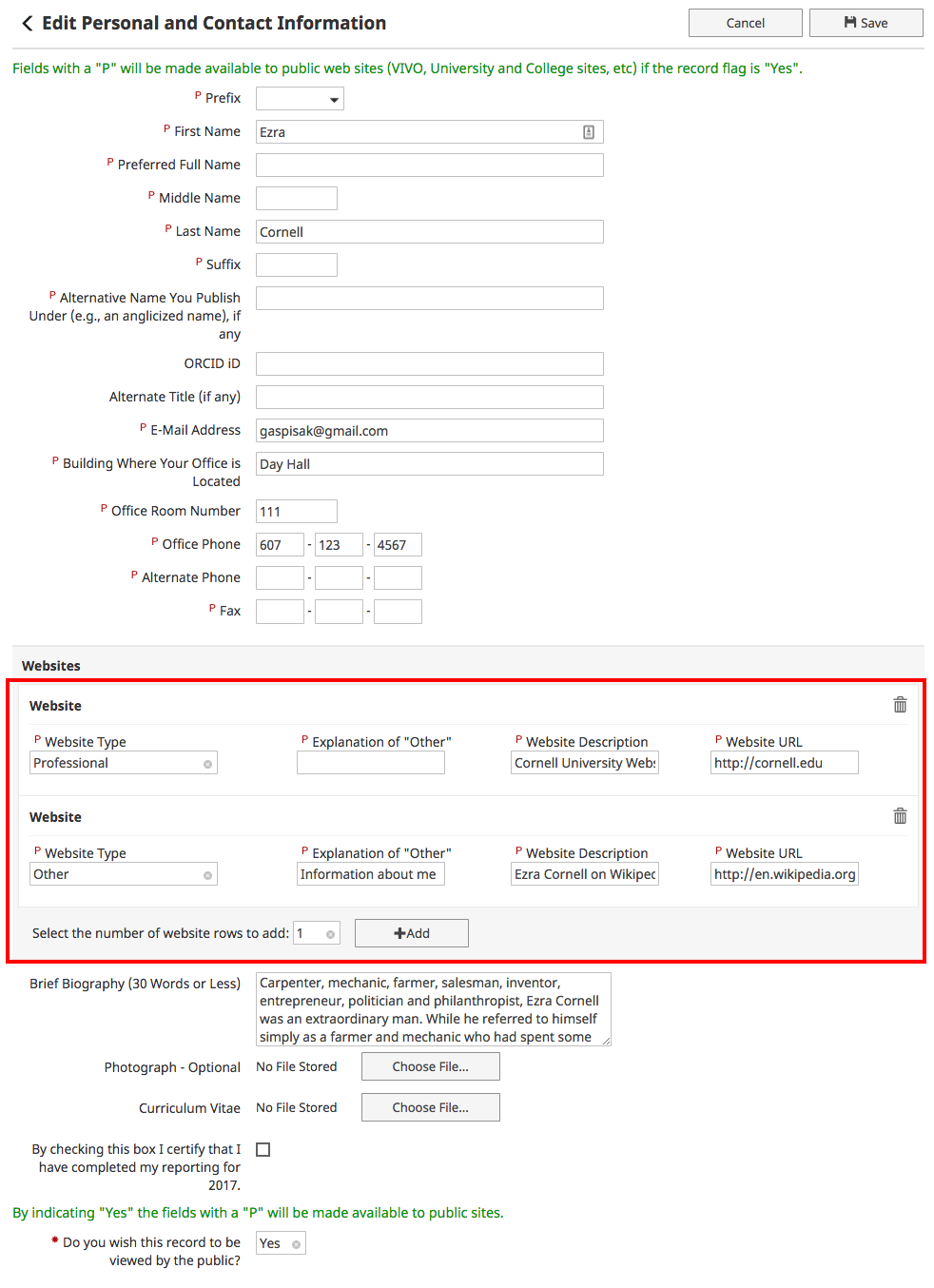
To edit this field login to Activity Insight and select: General Information -> Awards and Honors.
From the Awards and Honors page you can either add a new award or edit an existing award. The sample below shows the form you will be presented with while editing or adding a new record.
Special note: For an entry to appear on your profile page the flag for 'Do you wish this record to be viewed by the public?', AND 'Is this a selected award or honor?' must both be set to Yes. Please note the fields below that will appear on you web published profile.
By default a maximum of 5 entries will publish on your web page profile.
See fields shown below in the red outline
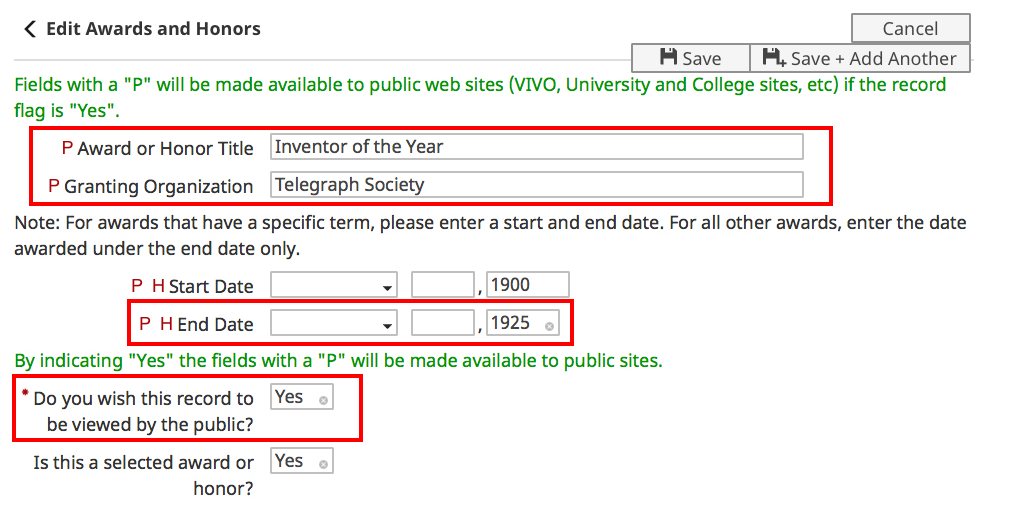
To edit this field login to Activity Insight and select: Intellectual Contributions -> Publications. From the Publications page you can either add a new publication or edit and existing one.
To add a new Journal Article, click the Add New Item button, then choose Journal Article from the Contribution Type drop-down menu.
Special notes:
For an entry to appear on your profile page the flag for 'Do you wish this record to be viewed by the public?', AND 'is this a selected publication?' must both be set to Yes, see the notes below on the screen grab.
Publications by default have a maximum number of 10 records set to display. This is made up from selected publications first from Journal Articles (publications that have a Contribution Type of Journal Article) and then from the other drop down options available in this section.
By way of example if there are 10 selected Journal Article publications then no other categories will show.
If only 5 Journal Article publications are selected, the remaining sections will be queried in alphabetical order for selected publications to display.
If a publication appears on your web profile that another faculty member entered and you would like it removed, you can either contact the person that entered the record (ask them to change the flag next to your name for “Is this a selected publication” to No) or you can contact Dianna Burger (dhb226@cornell.edu) to have it removed.
Fields with a red outline below will publish to your web page.
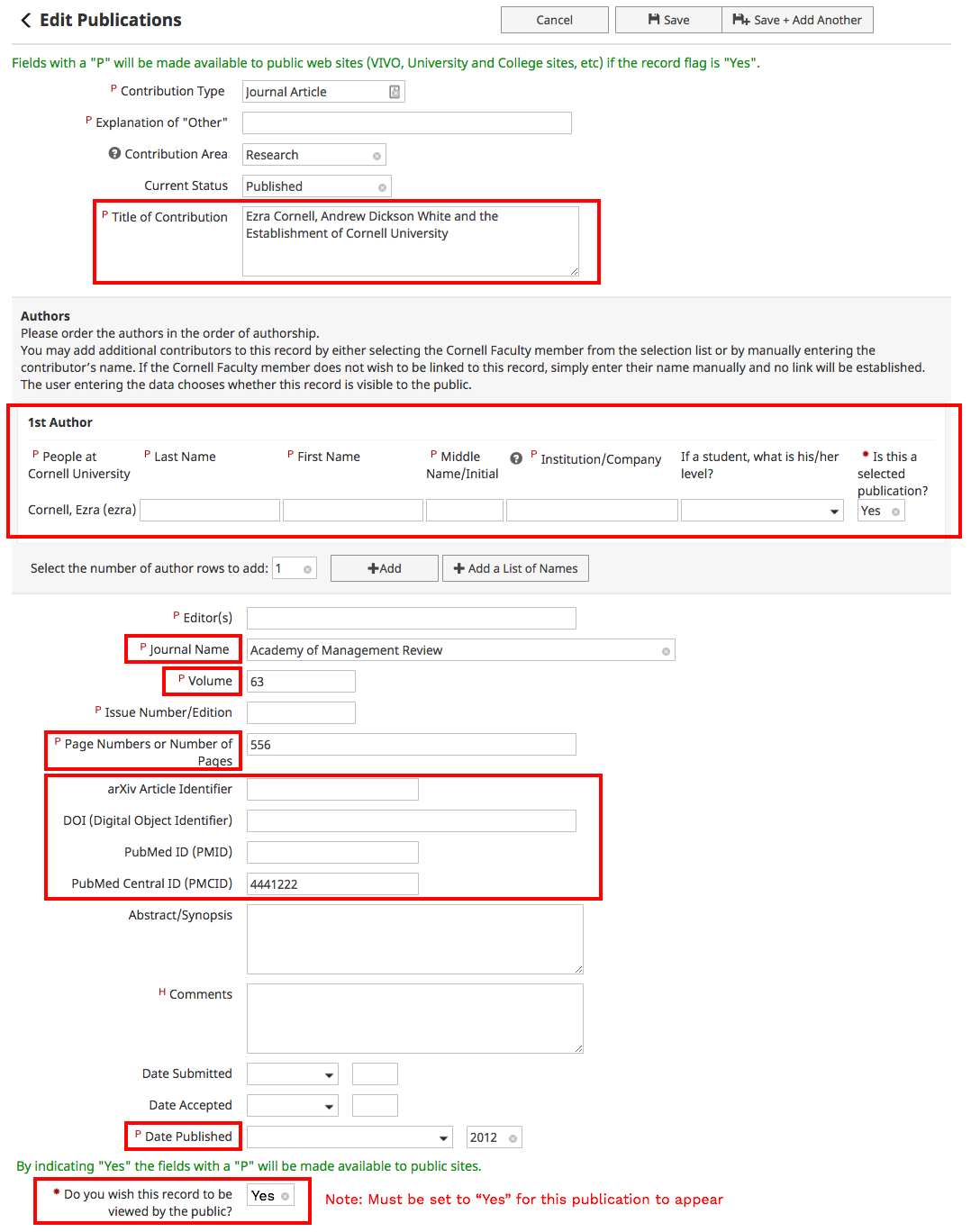
To edit this field login to Activity Insight and select: Intellectual Contributions -> Publications
From the Publications page you can either add a new publication or edit existing ones.
Special notes:
Publications by default have a maximum number of 10 records set to display. This is made up from selected publications first from Journal Articles (publications that have a Contribution Type of Journal Article) and then from the other drop down options available in this section.
By way of example if there are 10 selected Journal Article publications then no other categories will show.
If only 5 Journal Article publications are selected, the remaining sections will be queried in alphabetical order for selected publications to display.
Fields with a red outline below will publish to your web page.
If a publication appears on your web profile that another faculty member entered and you would like it removed, you can either contact the person that entered the record (ask them to change the flag next to your name for “Is this a selected publication” to No) or you can contact Dianna Burger (dhb226@cornell.edu) to have it removed.
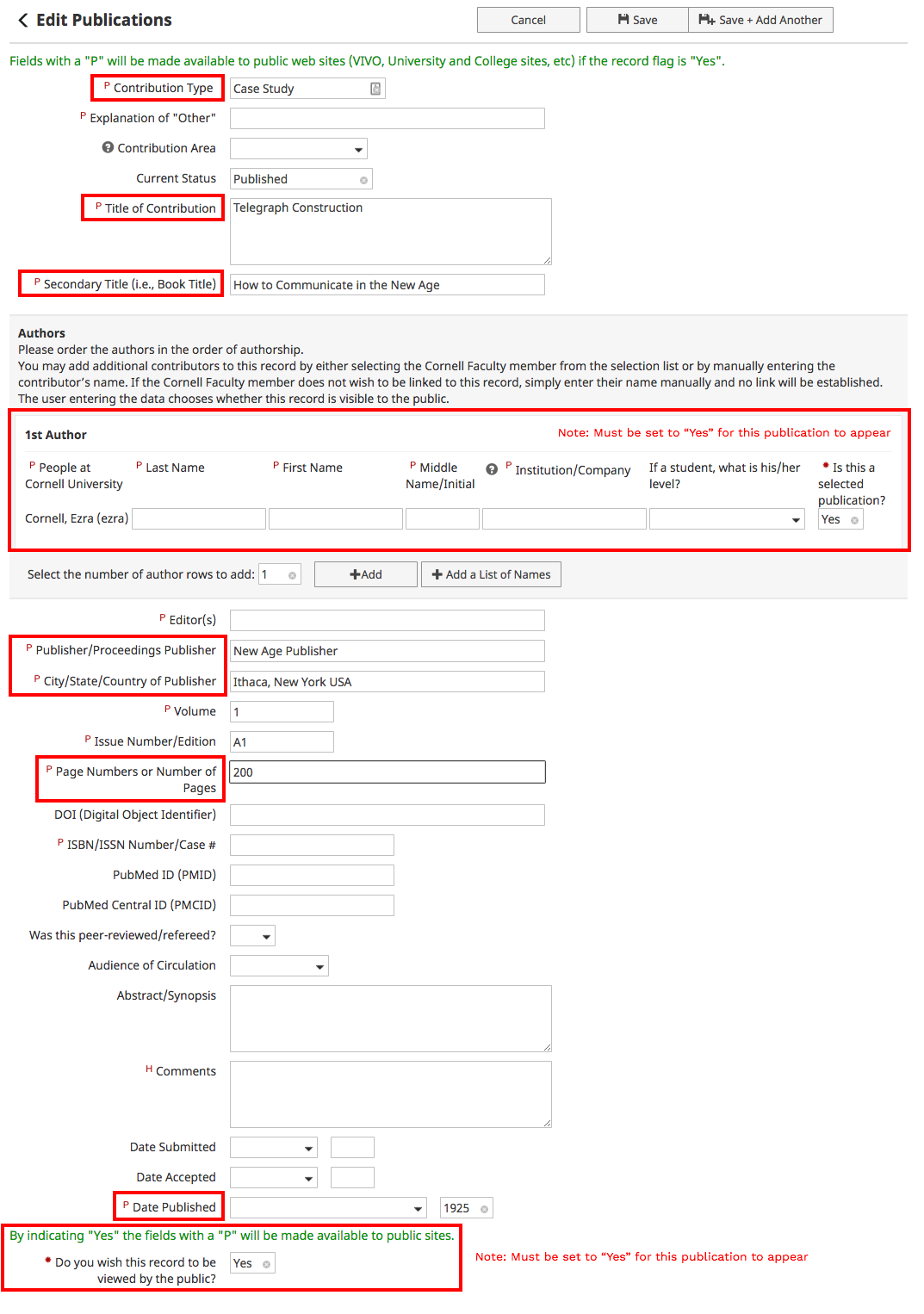
To edit this field login to Activity Insight and select:
Intellectual Contributions -> Presentations
From the Presentations landing page you can either add a new publication or edit and existing one. The sample below shows the form you will be presented with while editing
or adding a new record.
Special notes:
For an entry to appear on your profile page the flag for 'is this a selected presentation?' must be set to Yes, see note below on screen grab. By default a maximum of 10 entries will publish on your web page profile.
Fields with a red outline below will publish to your web page profile.